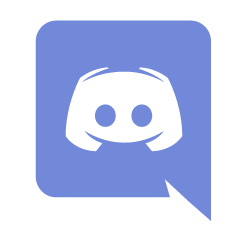Help:Navigation: Difference between revisions
No edit summary |
Lost Student (talk | contribs) mNo edit summary |
||
| (6 intermediate revisions by 2 users not shown) | |||
| Line 1: | Line 1: | ||
If you look at a page in | {{:Help:Contents}} | ||
If you look at a page in Wiki Law School, you'll find three main navigation elements: The sidebars on the left and/or right (depending on the size of your screen) give you access to important pages in the wiki, like recent changes or navigational help. At the top of the page are the links which belong to the page currently displayed: its associated discussion page, the version history, and the edit link. In the top right corner you'll find, as an anonymous user, the link to create an account and login (they are on the same page). As a logged-in user you have a collection of personal links, like the one to your user page or your preferences. | |||
== Sidebar == | == Sidebar == | ||
[[ | The sidebars are is displayed on the left and/or right edges of the page--or if on mobile, then by clicking the three-line menu button [[File:Timeless Skin - Menu-large-grey.png|20px]] in the upper-left corner of your screen or the gear icons [[File:Timeless Skin - Gear-large-grey.png|20px]]. These menus give you access to important pages in the Wiki. | ||
=== Navigation | === Navigation === | ||
A click on the logo brings you back to the start page of the wiki. The links take you to important pages in the wiki, they can be configured by site administrators of the individual wikis | A click on the Wiki Law School logo brings you back to the start page of the wiki. The sidebar navigation links take you to important pages in the wiki, they can be configured by site administrators of the individual wikis | ||
=== Tools === | |||
The Wiki Tools and the Page Tools contain a selection of links which change depending on what type of page you are viewing. Their locations changes based on the size of your screen. On mobile, the Wiki Tools menu can be viewed by tapping the large gear icon [[File:Timeless Skin - Gear-large-grey.png|20px]] near the upper-right corner of the screen. The Page Tools menu can be viewed by tapping the smaller gear icon on the right side of the screen below the page title. | |||
=== | |||
The | |||
On all pages (except special pages): | On all pages (except special pages): | ||
| Line 19: | Line 17: | ||
On all pages (including special pages): | On all pages (including special pages): | ||
* ''Upload file'' displays a special page that allows logged-in users to upload images and other files to the wiki. Uploaded files can be linked-from or embedded-in wiki pages. Uploading files, viewing files on the server, including them in wiki pages and managing the uploaded files is discussed in the [[Help:Managing files|managing files]] section of this manual. This is not displayed if file uploading has been disabled or not enabled in the first place. | * ''Upload file'' displays a special page that allows logged-in users to upload images and other files to the wiki. Uploaded files can be linked-from or embedded-in wiki pages. Uploading files, viewing files on the server, including them in wiki pages and managing the uploaded files is discussed in the [[Help:Managing files|managing files]] section of this manual. This is not displayed if file uploading has been disabled or not enabled in the first place. | ||
* The ''Special pages'' tool lists the | * The ''Special pages'' tool lists the special pages available on Wiki Law School. A special page is one that presents information about the wiki and/or allows access to administration activities for the wiki. For example, a list of users registered with the wiki, statistics about the wiki such as the number of pages and number of page edits, system logs, a list of orphaned pages, and so on. These special pages are commonly generated when the special page is loaded rather than being stored in the wiki database. | ||
:''The function and use of the default special pages can be found in the [[Help:Special pages|special pages]] section of this manual.'' | :''The function and use of the default special pages can be found in the [[Help:Special pages|special pages]] section of this manual.'' | ||
== Page Tabs == | == Page Tabs == | ||
The page tabs are displayed at the top of the article to the right of the site logo. These tabs allow you to perform actions or view pages that are related to the current article. The available default actions include: viewing, editing, and discussing the current article. The specific tabs displayed on your pages depend on whether or not you are logged into the wiki and what privileges you have on the site. On special pages only the namespace tab is displayed. | |||
The page tabs are displayed at the top of the article to the right of the site logo | |||
;Default for all users | ;Default for all users | ||
: ''[[Help:Namespaces|namespace]]'' (article, help, special page, template, user page etc.) | : [[File:Timeless Skin - Page-grey.png]] ''[[Help:Namespaces|namespace]]'' (article, help, special page, template, user page etc.) | ||
: | : [[File:Timeless Skin - Talk-grey.png]] [[Help:Talk pages|Discussion]] | ||
: | : [[File:Timeless Skin - Pencil-grey.png]] [[Help:Editing pages|Edit]] (or "Edit source" or "Edit with form" depending on the page) | ||
: | : [[File:Timeless Skin - Clock-grey.png]] [[Help:Page history|History]] | ||
: | |||
;Additional tab for logged-in users | |||
: [[File:Timeless Skin - Star.png]] ''Add this page to your [[Help:Watchlist|watchlist]]'' | |||
== User Links == | == User Links == | ||
The user links are displayed at the top far right of the article--or if on mobile, then by clicking the profile icon [[File:Timeless Skin - User-large-grey.png|20px]] in the upper-right corner of your screen. These links allow the logged-in user to view and edit their user page and wiki preferences. Additionally, the user links allow the user to quickly access their contributions to the wiki, view their watchlist, and logout. | |||
The user links are displayed at the top far right of the article | |||
For anonymous users the user links is replaced by a link to the | For anonymous users the user links is replaced by a link to the login page, the account creation page, a list of your ip address's contributions, and your ip address's talk page. | ||
* '' | * ''[[Help:User page|User page]]'' | ||
*: This links to your user page which is where you can put information about yourself, store bits of information you want to remember or whatever else you fancy. | *: This links to your user page which is where you can put information about yourself, store bits of information you want to remember or whatever else you fancy. | ||
* '' | * ''[[Help:Talk_pages#User_talk_pages|User talk]]'' | ||
*: This links to your discussion page, where people can leave messages for you. | *: This links to your discussion page, where people can leave messages for you. | ||
* '' | * ''[[Help:Preferences|Preferences]]'' | ||
*: Allows you to change your personal site preferences. | *: Allows you to change your personal site preferences. | ||
* '' | * ''[[Help:Watchlist|Watchlist]]'' | ||
*: A list of all pages that you are watching. | *: A list of all pages that you are watching. Pages can be added to this list by clicking 'watch' at the top of the page. | ||
* '' | * ''Contributions'' | ||
*: A list of all contributions you have made to the wiki. | *: A list of all contributions you have made to the wiki. | ||
* '' | * ''Log out'' | ||
*: Click this link to log out of | *: Click this link to log out of Wiki Law School. | ||
[[Category:Help|Navigation]] | [[Category:Help|Navigation]] | ||
Latest revision as of 02:49, June 16, 2023
Help Pages Table of Contents |
| Introduction |
| Reading |
| Navigation |
| Searching |
| Logging in |
| Notifications |
| Tracking changes |
| Page history |
| Watchlist |
| Editing |
| Editing pages |
| Starting a new page |
| Formatting |
| Talk pages |
| Structured Discussions |
| User page |
| Links |
| Categories |
| Advanced Editing |
| Footnote citations |
| Images |
| Tables |
| Transclusion |
| Templates |
| Moving a page |
| Namespaces |
| Variables |
| Managing files |
| Special pages |
| Deleting pages |
| Customizing |
| Preferences |
If you look at a page in Wiki Law School, you'll find three main navigation elements: The sidebars on the left and/or right (depending on the size of your screen) give you access to important pages in the wiki, like recent changes or navigational help. At the top of the page are the links which belong to the page currently displayed: its associated discussion page, the version history, and the edit link. In the top right corner you'll find, as an anonymous user, the link to create an account and login (they are on the same page). As a logged-in user you have a collection of personal links, like the one to your user page or your preferences.
Sidebar
The sidebars are is displayed on the left and/or right edges of the page--or if on mobile, then by clicking the three-line menu button ![]() in the upper-left corner of your screen or the gear icons
in the upper-left corner of your screen or the gear icons ![]() . These menus give you access to important pages in the Wiki.
. These menus give you access to important pages in the Wiki.
A click on the Wiki Law School logo brings you back to the start page of the wiki. The sidebar navigation links take you to important pages in the wiki, they can be configured by site administrators of the individual wikis
Tools
The Wiki Tools and the Page Tools contain a selection of links which change depending on what type of page you are viewing. Their locations changes based on the size of your screen. On mobile, the Wiki Tools menu can be viewed by tapping the large gear icon ![]() near the upper-right corner of the screen. The Page Tools menu can be viewed by tapping the smaller gear icon on the right side of the screen below the page title.
near the upper-right corner of the screen. The Page Tools menu can be viewed by tapping the smaller gear icon on the right side of the screen below the page title.
On all pages (except special pages):
- What links here takes you to a special page that lists the pages on this wiki which contain a link to the current page. This is helpful when you are looking for pages of related information. The What links here information can also be useful when you are refactoring wiki pages and need to check whether links to this page are still relevant after changes in the current page.
- The Related changes tool lists all recent changes in the pages linked to from the current page. Recent changes to all relevant template pages are included in the resulting page list. The "Hide minor edits" option that can be set in the user preferences applies, among other things, to Related Changes.
On all pages (including special pages):
- Upload file displays a special page that allows logged-in users to upload images and other files to the wiki. Uploaded files can be linked-from or embedded-in wiki pages. Uploading files, viewing files on the server, including them in wiki pages and managing the uploaded files is discussed in the managing files section of this manual. This is not displayed if file uploading has been disabled or not enabled in the first place.
- The Special pages tool lists the special pages available on Wiki Law School. A special page is one that presents information about the wiki and/or allows access to administration activities for the wiki. For example, a list of users registered with the wiki, statistics about the wiki such as the number of pages and number of page edits, system logs, a list of orphaned pages, and so on. These special pages are commonly generated when the special page is loaded rather than being stored in the wiki database.
- The function and use of the default special pages can be found in the special pages section of this manual.
Page Tabs
The page tabs are displayed at the top of the article to the right of the site logo. These tabs allow you to perform actions or view pages that are related to the current article. The available default actions include: viewing, editing, and discussing the current article. The specific tabs displayed on your pages depend on whether or not you are logged into the wiki and what privileges you have on the site. On special pages only the namespace tab is displayed.
- Default for all users
 namespace (article, help, special page, template, user page etc.)
namespace (article, help, special page, template, user page etc.) Discussion
Discussion Edit (or "Edit source" or "Edit with form" depending on the page)
Edit (or "Edit source" or "Edit with form" depending on the page) History
History
- Additional tab for logged-in users
 Add this page to your watchlist
Add this page to your watchlist
User Links
The user links are displayed at the top far right of the article--or if on mobile, then by clicking the profile icon ![]() in the upper-right corner of your screen. These links allow the logged-in user to view and edit their user page and wiki preferences. Additionally, the user links allow the user to quickly access their contributions to the wiki, view their watchlist, and logout.
in the upper-right corner of your screen. These links allow the logged-in user to view and edit their user page and wiki preferences. Additionally, the user links allow the user to quickly access their contributions to the wiki, view their watchlist, and logout.
For anonymous users the user links is replaced by a link to the login page, the account creation page, a list of your ip address's contributions, and your ip address's talk page.
- User page
- This links to your user page which is where you can put information about yourself, store bits of information you want to remember or whatever else you fancy.
- User talk
- This links to your discussion page, where people can leave messages for you.
- Preferences
- Allows you to change your personal site preferences.
- Watchlist
- A list of all pages that you are watching. Pages can be added to this list by clicking 'watch' at the top of the page.
- Contributions
- A list of all contributions you have made to the wiki.
- Log out
- Click this link to log out of Wiki Law School.