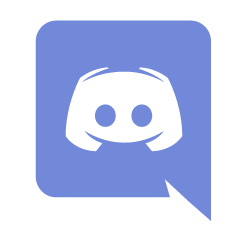Help:Managing files: Difference between revisions
From wikilawschool.net. Wiki Law School does not provide legal advice. For educational purposes only.
No edit summary |
Lost Student (talk | contribs) mNo edit summary |
||
| Line 1: | Line 1: | ||
{{Help:Contents}} | |||
==Upload a file== | ==Upload a file== | ||
'''Note:''' The [[Help:Managing files|upload file]] feature is restricted to logged-in users. <span class="anonymous-show" style="margin:5em 0; text-align: center; font-size:120%;">If you feel that certain articles or outlines would be enhanced with pictures or other files, please '''[[Special:CreateAccount|create a free account]]''' and then upload your image.</span> | |||
# In the [[Help:Navigation#Sidebar|Wiki Tools sidebar]], click <code>Upload file</code> or click '''[[Special:Upload|here]]''' | |||
# Next to the '''Source filename''', click <code>Browse</code> to locate the file on your computer. | |||
# In the [[Help:Navigation#Sidebar|sidebar]], | |||
# Next to the '''Source filename''', click | |||
# Change the '''Destination filename''' to something descriptive, if necessary. | # Change the '''Destination filename''' to something descriptive, if necessary. | ||
# Fill in the '''Summary''', if necessary. | # Fill in the '''Summary''', if necessary. | ||
Latest revision as of 01:56, March 24, 2022
Help Pages Table of Contents |
| Introduction |
| Reading |
| Navigation |
| Searching |
| Logging in |
| Notifications |
| Tracking changes |
| Page history |
| Watchlist |
| Editing |
| Editing pages |
| Starting a new page |
| Formatting |
| Talk pages |
| Structured Discussions |
| User page |
| Links |
| Categories |
| Advanced Editing |
| Footnote citations |
| Images |
| Tables |
| Transclusion |
| Templates |
| Moving a page |
| Namespaces |
| Variables |
| Managing files |
| Special pages |
| Deleting pages |
| Customizing |
| Preferences |
Upload a file
Note: The upload file feature is restricted to logged-in users. If you feel that certain articles or outlines would be enhanced with pictures or other files, please create a free account and then upload your image.
- In the Wiki Tools sidebar, click
Upload fileor click here - Next to the Source filename, click
Browseto locate the file on your computer. - Change the Destination filename to something descriptive, if necessary.
- Fill in the Summary, if necessary.
- Click the Upload file button.
After you've uploaded some files, use them in your articles.