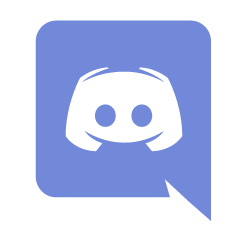Help:Formatting
Help Pages Table of Contents |
| Introduction |
| Reading |
| Navigation |
| Searching |
| Logging in |
| Notifications |
| Tracking changes |
| Page history |
| Watchlist |
| Editing |
| Editing pages |
| Starting a new page |
| Formatting |
| Talk pages |
| Structured Discussions |
| User page |
| Links |
| Categories |
| Advanced Editing |
| Footnote citations |
| Images |
| Tables |
| Transclusion |
| Templates |
| Moving a page |
| Namespaces |
| Variables |
| Managing files |
| Special pages |
| Deleting pages |
| Customizing |
| Preferences |
You can format your text using wiki markup. This consists of normal characters like asterisks, single quotes or equation marks which have a special function in the wiki, sometimes depending on their position. For example, to format a word in italic, you include it in two single quotes like ''this''
Note: in many cases, editing can be done with the Visual Editor, which automatically inserts formatting markup behind-the-scenes, thus eliminating the need to manually insert wiki markup for most editing.
Text formatting markup
| Description | You type | You get | |
| Applies anywhere | |||
| Italicise text |
''italic'' |
italic | |
| Bold text |
'''bold''' |
bold | |
| Bold and italic |
'''''bold & italic''''' |
bold & italic | |
| Internal link (within Wiki Law School) |
[[Civil Procedure]] |
||
| Redirect to another page |
#redirect [[Antitrust]] |
(redirect to) Antitrust | |
| External link (to other websites) |
[http://www.example.com] |
||
| Escape wiki markup |
with ''markup'' |
with markup | |
|
Sign and timestamp your posts |
~~~~ |
Username 01:46, | |
|
Sign your posts |
~~~ |
||
| Applies only at the beginning of the line | |||
| Headings of different sizes |
==level 2==
|
Level 2Level 3Level 4Level 5Level 6 | |
| Bullet list |
* Start each line * with an asterisk (*). ** More asterisks give deeper *** and deeper levels. * Line breaks <br />don't break levels. *** But jumping levels creates empty space. Any other start to the line ends the list. * combine bullet list ** with definition ::- definition ** creates empty space * combine bullet list ** with definition *:- definition ** without empty spaces *bullet list :- definition :* sublist that doesn't create empty :* spaces after definition |
Any other start to the line ends the list.
| |
| Numbered list |
# Start each line # with a number sign (#). ## More number signs give deeper ### and deeper ### levels. # Line breaks <br />don't break levels. ### But jumping levels creates empty space. # Blank lines # end the list and start another. Any other start also ends the list. <nowiki>#</nowiki> use "nowiki" tags to display a literal (#) at the beginning of a line without interpreting it as a numbered list. |
Any other start also ends the list. # use "nowiki" tags to display a literal (#) at the beginning of a line without interpreting it as a numbered list. | |
| Indented Text |
no indents |
no indents
| |
| Definition list |
;Definition 1 :item 1-1 :item 1-2 ;Definition 2 : item 2-1 : item 2-2 |
| |
| Mixture of different types of list |
# one # two #* two point one #* two point two # three #; three item one #: three def one # four #: four def one #: this looks like a continuation #: and is often used #: instead <br /> of <br /> # five ## five sub 1 ### five sub 1 sub 1 ## five sub 2 |
| |
Paragraphs
Wiki Law School ignores normal line breaks. To start a new paragraph, leave an empty line. You can also start a new line with the HTML tag <br />.
Blockquotes
Blockquotes are done through the template Template:Quote.
- Don't forget to put closing double brackets
}}at the end of the quote. - When using this template, you'll need to manually create two blank lines between paragraphs or they'll get smooshed together.
Typing this:
{{Quote|Lorem ipsum dolor sit amet, consectetur adipiscing elit, sed do eiusmod tempor incididunt ut labore et dolore magna aliqua. Vel turpis nunc eget lorem dolor sed viverra ipsum. Mauris in aliquam sem fringilla ut morbi. Varius sit amet mattis vulputate. Sem viverra aliquet eget sit amet tellus cras adipiscing. Arcu non sodales neque sodales. Leo integer malesuada nunc vel risus commodo. Sollicitudin aliquam ultrices sagittis orci a scelerisque purus semper. Euismod in pellentesque massa placerat duis ultricies lacus sed. Fames ac turpis egestas maecenas pharetra convallis posuere morbi. Pellentesque diam volutpat commodo sed egestas egestas fringilla phasellus faucibus. Nunc pulvinar sapien et ligula ullamcorper malesuada proin. Lorem donec massa sapien faucibus et. Eu turpis egestas pretium aenean.
Lorem ipsum dolor sit amet, consectetur adipiscing elit, sed do eiusmod tempor incididunt ut labore et dolore magna aliqua. Vel turpis nunc eget lorem dolor sed viverra ipsum. Mauris in aliquam sem fringilla ut morbi. Varius sit amet mattis vulputate. Sem viverra aliquet eget sit amet tellus cras adipiscing.}}
Results in:
Lorem ipsum dolor sit amet, consectetur adipiscing elit, sed do eiusmod tempor incididunt ut labore et dolore magna aliqua. Vel turpis nunc eget lorem dolor sed viverra ipsum. Mauris in aliquam sem fringilla ut morbi. Varius sit amet mattis vulputate. Sem viverra aliquet eget sit amet tellus cras adipiscing. Arcu non sodales neque sodales. Leo integer malesuada nunc vel risus commodo. Sollicitudin aliquam ultrices sagittis orci a scelerisque purus semper. Euismod in pellentesque massa placerat duis ultricies lacus sed. Fames ac turpis egestas maecenas pharetra convallis posuere morbi. Pellentesque diam volutpat commodo sed egestas egestas fringilla phasellus faucibus. Nunc pulvinar sapien et ligula ullamcorper malesuada proin. Lorem donec massa sapien faucibus et. Eu turpis egestas pretium aenean.
Lorem ipsum dolor sit amet, consectetur adipiscing elit, sed do eiusmod tempor incididunt ut labore et dolore magna aliqua. Vel turpis nunc eget lorem dolor sed viverra ipsum. Mauris in aliquam sem fringilla ut morbi. Varius sit amet mattis vulputate. Sem viverra aliquet eget sit amet tellus cras adipiscing.
HTML
Some HTML-Tags are allowed in Wiki Law School, for example <code>, <div>, <span> and <font>.
Inserting symbols
Symbols and other special characters not available on your keyboard can be inserted in a multitude of ways. Many operating systems and browsers allow you to insert special characters through a menu option or operating system panel. Additionally, you can use the browser editor in Wiki Law School to insert them into the edit screen: select the Omega Ω symbol if using the VisualEditor (visual editing) or Special characters if using the plain-text WikiEditor (source editing) to pull down the special characters menu.
As a last resort, you can use a special sequence of characters. Those sequences are called HTML entities. For example, the following sequence (entity) → when inserted will be shown as right arrow HTML symbol → and — when inserted will be shown as an em dash HTML symbol —.
| Description | You type | You get |
|---|---|---|
| Section symbol | § |
|
| Paragraph symbol | ¶ |
|
| Plaintiff symbol (Pi) | π or Π |
|
| Defendant symbol (Delta) | δ or Δ |
|
| Copyright symbol | © |
|
| Registered symbol | ® |
|
| Trademark symbol | ™ |
|
| Euro currency symbol | € |
|
| Hover over any character to find out the symbol that it produces. Some symbols not available in the current font will appear as empty squares. |
| Á | á | Â | â | ´ | Æ | æ | À | à | ℵ | Α | α | & | ∧ | ∠ | Å | å | ≈ | Ã | ã | Ä | ä | „ | Β | β | ¦ | • | ∩ | Ç | ç | ¸ | ¢ |
| Χ | χ | ˆ | ♣ | ≅ | © | ↵ | ∪ | ¤ | † | ‡ | ↓ | ⇓ | ° | Δ | δ | ♦ | ÷ | É | é | Ê | ê | È | è | ∅ | Ε | ε | ≡ | Η | η | ||
| Ð | ð | Ë | ë | € | ∃ | ƒ | ∀ | ½ | ¼ | ¾ | ⁄ | Γ | γ | ≥ | > | ↔ | ⇔ | ♥ | … | Í | í | Î | î | ¡ | Ì | ì | ℑ | ∞ | ∫ | Ι | ι |
| ¿ | ∈ | Ï | ï | Κ | κ | Λ | λ | ⟨ | « | ← | ⇐ | ⌈ | “ | ≤ | ⌊ | ∗ | ◊ | | ‹ | ‘ | < | ¯ | — | µ | · | − | Μ | μ | ∇ | – | |
| ≠ | ∋ | ¬ | ∉ | ⊄ | Ñ | ñ | Ν | ν | Ó | ó | Ô | ô | Œ | œ | Ò | ò | ‾ | Ω | ω | Ο | ο | ⊕ | ∨ | ª | º | Ø | ø | Õ | õ | ⊗ | Ö |
| ö | ¶ | ∂ | ‰ | ⊥ | Φ | φ | Π | π | ϖ | ± | £ | ′ | ″ | ∏ | ∝ | Ψ | ψ | " | √ | ⟩ | » | → | ⇒ | ⌉ | ” | ℜ | ® | ⌋ | Ρ | ρ | |
| › | ’ | ‚ | Š | š | ⋅ | § | | Σ | σ | ς | ∼ | ♠ | ⊂ | ⊆ | ∑ | ⊃ | ¹ | ² | ³ | ⊇ | ß | Τ | τ | ∴ | Θ | θ | ϑ | Þ | þ | ˜ | |
| × | ™ | Ú | ú | ↑ | ⇑ | Û | û | Ù | ù | ¨ | ϒ | Υ | υ | Ü | ü | ℘ | Ξ | ξ | Ý | ý | ¥ | ÿ | Ÿ | Ζ | ζ | | |
More advanced formatting
Beyond the basic text formatting markup shown above, there are some more advanced formatting tricks:
Style Guide
See the Wiki Law School:Manual of Style for a general guideline for the creation, editing, and formatting of uniform Wiki Law School outlines.