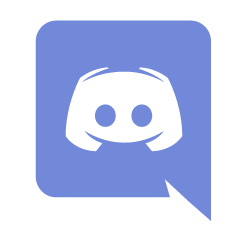Help:Searching: Difference between revisions
No edit summary |
Lost Student (talk | contribs) No edit summary |
||
| (One intermediate revision by one other user not shown) | |||
| Line 1: | Line 1: | ||
The quickest way to find information in MediaWiki is to look it up directly. | |||
The quickest way to find information in MediaWiki is to look it up directly. On the left-hand side of your screen there is a '''Search''' box with two buttons under it labeled "Go" and "Search". | |||
==How to Search== | |||
===Desktop View=== | |||
On the left-hand side of your screen there is a '''Search''' box with two buttons under it labeled "Go" and "Search". | |||
<div style="border:1px solid #ababff; background: #fdfdff; padding: 1em; margin: 1.1em 1em 1em 0em; font-size:105%"> | <div style="border:1px solid #ababff; background: #fdfdff; padding: 1em; margin: 1.1em 1em 1em 0em; font-size:105%"> | ||
| Line 9: | Line 12: | ||
If you clicked 'search', or you clicked 'go' and the page you were looking for did not exist, you will be presented with a list of articles that matched your search criteria (or a message that no matches were found). | If you clicked 'search', or you clicked 'go' and the page you were looking for did not exist, you will be presented with a list of articles that matched your search criteria (or a message that no matches were found). | ||
===Mobile View=== | |||
At the top of your screen there is a '''Search''' box with a magnifying glass at its right. Put your keyword in the searchbox. Tapping the magnifying glass will take you automatically to the article, if it exists. If the page you were looking for did not exist, you will be presented with a list of articles that matched your search criteria (or a message that no matches were found). | |||
== How it works == | == How it works == | ||
| Line 27: | Line 31: | ||
[[Category:Help|Searching]] | [[Category:Help|Searching]] | ||
Revision as of 21:29, May 10, 2020
The quickest way to find information in MediaWiki is to look it up directly.
How to Search
Desktop View
On the left-hand side of your screen there is a Search box with two buttons under it labeled "Go" and "Search".
Put your keyword in the searchbox.
- Go - (or Enter on keyboard) will take you automatically to the article, if it exists.
- Search - will search the text of all pages on the wiki (with some restrictions, see below).
If you clicked 'search', or you clicked 'go' and the page you were looking for did not exist, you will be presented with a list of articles that matched your search criteria (or a message that no matches were found).
Mobile View
At the top of your screen there is a Search box with a magnifying glass at its right. Put your keyword in the searchbox. Tapping the magnifying glass will take you automatically to the article, if it exists. If the page you were looking for did not exist, you will be presented with a list of articles that matched your search criteria (or a message that no matches were found).
How it works
Here's how the search works:
- Only the article content is searched - the page title is ignored.
- The article content is searched in its raw (wikitext) form - i.e. it searches the text that appears in the edit box when you click 'edit', not the rendered page. This means that content coming from an included template will not be picked up, but the target of piped links will be.
- Even if you enclose a phrase in quotes, the search looks for each word individually. e.g. if you enter "world war 2" it will return pages that contain "world" and "war" and "2".
- The search is not case-sensitive, so "MediaWiki", "mediawiki" and "MEDIAWIKI" all give the same result.
Restricting the search
By default only the namespaces specified in your preferences will be searched. Logged-in users can change their preferences to specify the namespaces they want to search by default, or if you just want to specify different namespaces for a single search then you can do so on the search results page.